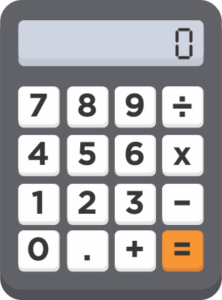 I don’t know about you, but in my line of work, we frequently have to convert between various data measurements. Whether this is storage capacity or network throughput, we convert between TB, TiB, GB, GiB, and others every day. If you visit my calculators page, you’ll even find a converter I wrote available there. Believe it or not, I actually used that converter sometimes… until today, when I was shown this tip: Windows Calculator can do these conversions right out of the box!
I don’t know about you, but in my line of work, we frequently have to convert between various data measurements. Whether this is storage capacity or network throughput, we convert between TB, TiB, GB, GiB, and others every day. If you visit my calculators page, you’ll even find a converter I wrote available there. Believe it or not, I actually used that converter sometimes… until today, when I was shown this tip: Windows Calculator can do these conversions right out of the box!
First, what are we talking about?
Ever notice how if you buy a 1 TB hard drive, it shows up as 931GB when you actually use it? That is because storage manufacturers use Terabytes (TB) to advertise their drive sizes. Most operating systems, however, use Tebibytes (TiB) to display drive capacity. The difference comes down to Terabytes being based on decimal numbering while Tebibytes are based on binary numbering. It looks like this:
So what is actually happening here is that 1 Kilobyte is 10^3 (decimal numbering) while 1 Kebibyte is 2^10 (binary numbering). 1 Megabyte is 10^6 while 1 Mebibyte is 2^20, and so on.
At small amounts of storage the difference is negligible. Once you get up into larger numbers, however, it turns into a significant difference. If you are talking about a Petabyte (1,000,000,000,000,000) vs a Pebibyte (1,125,899,906,842,620) you are talking about a difference of 126TB between the two numbering systems.
How Do I Easily Convert These?
In addition to my calculators page, Microsoft Windows Calculator has the ability to convert amongst all these different data measurements built in! Here is how you use it.
- Open Windows Calculator. You can do this by searching for “calc” or start->Run -> calc depending on your windows version. Once it opens, click the hamburger menu at the top left, as circled in the image below.
- Scroll down to the “Data” and click it, as notated in the image below with an arrow.
- Select the units you want to convert between. The one on top is the number you enter, the number on the bottom is the conversion. As you can see in the image below, you can easily convert between GB and GiB, or any other set of data measurements. It even helpfully shows you how many DVD’s your data would fill.
I’ve been working with data for a long time, and this tip was new to me. I hope it is new to some of you as well. Have any other tips on unit conversion? Let us know in the comments below!
Categories: Datacenter Homelab Storage

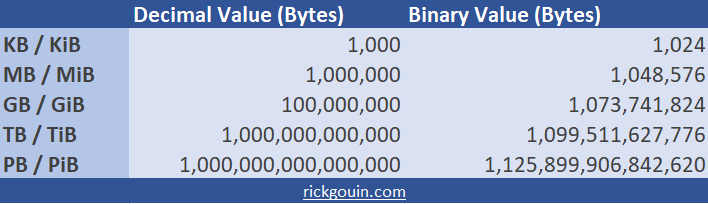
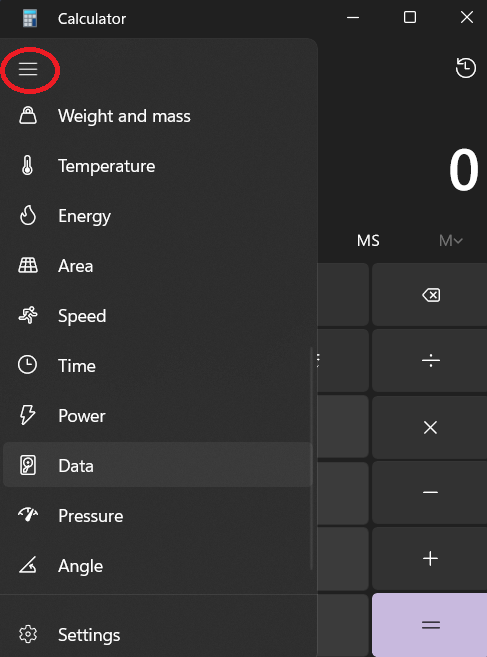
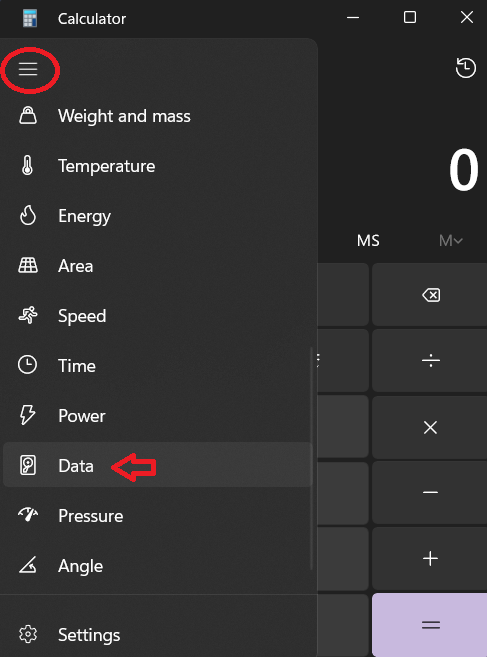
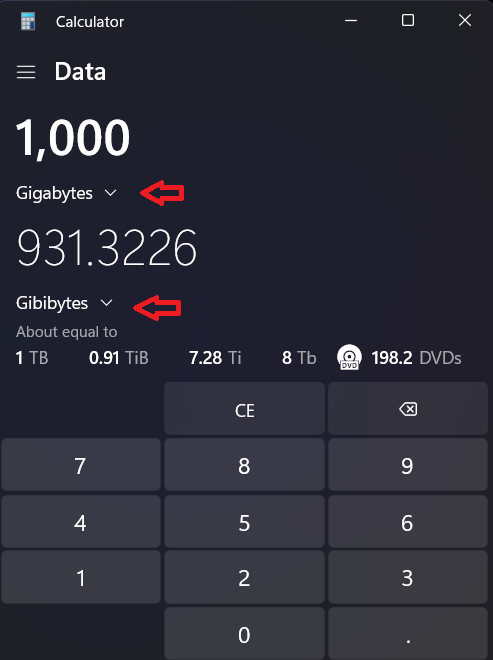
Leave a Reply